UCAWIRELESS - Connectivity to Apple DevicesNovember 20, 2024 at 11:44 AMDear Campus Community,
Recent Apple versions (iOS and MacOS) include a "Private Wi-Fi Address" feature that creates a unique MAC address for each Wi-Fi network to which you connect and can rotate that MAC address periodically.
To prevent connectivity issues and to avoid the need to re-register your device with the UCA network (Maxium Registered Devices message), UCAIT advises turning this feature OFF.
Mac (Using Mac OS Sequoia or later)
- Choose Apple Menu > System Settings
- Select Wi-Fi in the sidebar
- Click the Details button or More Info button next to the network name (UCAWIRELESS)
- From the menu next to Private Wi-Fi Address, choose Off
iPhone, iPad, or iPod touch
- Open Settings app
- Select Wi-Fi
- Select the information button next to a network (UCAWIRELESS)
- Disable Private Address
Apple Watch
- Open Settings app
- Select Wi-Fi
- Select the network name (UCAWIRELESS)
- Disable Private Address
If you have any questions, please contact the IT Helpdesk at 501.450.3107, itsupport@uca.edu, or https://uca.edu/go/itsupport/.
Thank You,
University of Central Arkansas
Division of Information Technology
Burdick Hall
Conway, AR 72035
501-450-3107 | uca.edu/it
Dear Campus Community,
Recent Apple versions (iOS and MacOS) include a "Private Wi-Fi Address" feature that creates a unique MAC address for each Wi-Fi network to which you connect and can rotate that MAC address periodically.
To prevent connectivity issues and to avoid the need to re-register your device with the UCA network (Maxium Registered Devices message), UCAIT advises turning this feature OFF.
Mac (Using Mac OS Sequoia or later)
- Choose Apple Menu > System Settings
- Select Wi-Fi in the sidebar
- Click the Details button or More Info button next to the network name (UCAWIRELESS)
- From the menu next to Private Wi-Fi Address, choose Off
iPhone, iPad, or iPod touch
- Open Settings app
- Select Wi-Fi
- Select the information button next to a network (UCAWIRELESS)
- Disable Private Address
Apple Watch
- Open Settings app
- Select Wi-Fi
- Select the network name (UCAWIRELESS)
- Disable Private Address
If you have any questions, please contact the IT Helpdesk at 501.450.3107, itsupport@uca.edu, or https://uca.edu/go/itsupport/.
Thank You,
University of Central Arkansas
Division of Information Technology
Burdick Hall
Conway, AR 72035
501-450-3107 | uca.edu/it