Important UCA Wifi InformationJanuary 26, 2024 at 5:51 PMDear Campus Community,
IT is seeing a number issues related to registering a device on the UCA wireless network. We are finding that some device operating systems are using a feature called "MAC randomization", which needs to be turned off. A failure to turn this setting off may result in the user not being able to register and use their wireless device on the UCA network. Here are the steps to disable the feature on both iOS and Android.
iOS:
1) Open the Settings app, then tap Wi-Fi.
2) Tap the information button next to a network.
3) Tap to turn Private Address on or off. If your device joined the network without using a private address, a privacy warning explains why.
4) Turn Wi-Fi off and back on
Android (for most devices):
1) Go to the Settings app on your Android device.
2) Tap on Network & Internet or Connections > Wi-Fi
3) Tap the gear icon next to the Wi-Fi name of node to which your device is connected.
4) Tap on MAC address type.
5) Select Use device MAC.
6) Turn OFF your device's Wi-Fi and then ON again.
If you have any questions, please contact the IT Help Desk at 501.450.3107, itsupport@uca.edu, or https://uca.edu/go/itsupport/.
Thank You,
University of Central Arkansas
Division of Information Technology
Burdick Hall
Conway, AR 72035
501-450-3107 | uca.edu/it
IT is seeing a number issues related to registering a device on the UCA wireless network. We are finding that some device operating systems are using a feature called "MAC randomization", which needs to be turned off. A failure to turn this setting off may result in the user not being able to register and use their wireless device on the UCA network. Here are the steps to disable the feature on both iOS and Android.
iOS:
1) Open the Settings app, then tap Wi-Fi.
2) Tap the information button next to a network.
3) Tap to turn Private Address on or off. If your device joined the network without using a private address, a privacy warning explains why.
4) Turn Wi-Fi off and back on
Android (for most devices):
1) Go to the Settings app on your Android device.
2) Tap on Network & Internet or Connections > Wi-Fi
3) Tap the gear icon next to the Wi-Fi name of node to which your device is connected.
4) Tap on MAC address type.
5) Select Use device MAC.
6) Turn OFF your device's Wi-Fi and then ON again.
If you have any questions, please contact the IT Help Desk at 501.450.3107, itsupport@uca.edu, or https://uca.edu/go/itsupport/.
Thank You,
University of Central Arkansas
Division of Information Technology
Burdick Hall
Conway, AR 72035
501-450-3107 | uca.edu/it