Google Drive Expiration MessageFebruary 10, 2022 at 2:56 PMDear Campus Community,
Recently, Google updated the Google Drive for Desktop application. This caused previous versions to be tagged as obsolete. You may see a Google Drive message informing you that your version of Google Drive will expire.
If you see this message you will need to upgrade your Google Drive for Desktop application.
Please follow the instructions below to upgrade this application.
1. Find the google drive icon on the right side of your taskbar.
2. Right click on the icon and Exit out of the application.
3. Launch Software Center by typing in "Software" in the search bar bottom left of the task bar and clicking on the Software Center App search result.
4. Once the software center is launched in the top right corner in the search box type in Google and hit your enter key.
5. Google drive should appear, click on the icon and then click on install, after a few minutes the new version will install.
6. Launch Google drive.
Once this version is on your machine, Google Drive will auto update whenever Google pushes out a newer version and you won’t have to worry about it going forward.
If you have any questions, please contact the IT Helpdesk at 501.450.3107, itsupport@uca.edu, or https://uca.edu/go/itsupport/.
Thank You,
University of Central Arkansas
Division of Information Technology
Burdick Hall
Conway, AR 72035
501-450-3107 | uca.edu/it | @UCAInfoTech
Recently, Google updated the Google Drive for Desktop application. This caused previous versions to be tagged as obsolete. You may see a Google Drive message informing you that your version of Google Drive will expire.
If you see this message you will need to upgrade your Google Drive for Desktop application.
Please follow the instructions below to upgrade this application.
1. Find the google drive icon on the right side of your taskbar.
2. Right click on the icon and Exit out of the application.
3. Launch Software Center by typing in "Software" in the search bar bottom left of the task bar and clicking on the Software Center App search result.
4. Once the software center is launched in the top right corner in the search box type in Google and hit your enter key.
5. Google drive should appear, click on the icon and then click on install, after a few minutes the new version will install.
6. Launch Google drive.
Once this version is on your machine, Google Drive will auto update whenever Google pushes out a newer version and you won’t have to worry about it going forward.
If you have any questions, please contact the IT Helpdesk at 501.450.3107, itsupport@uca.edu, or https://uca.edu/go/itsupport/.
Thank You,
University of Central Arkansas
Division of Information Technology
Burdick Hall
Conway, AR 72035
501-450-3107 | uca.edu/it | @UCAInfoTech