Out of Date Firefox Browser RemovalJune 10, 2021 at 1:40 PMDear Campus Community,
This message applies to Windows computers only. If you are using a Mac please disregard.
Due to network security concerns we will be removing older versions of the Mozilla Firefox Internet browser from campus-owned PCs on Monday, June 14, 2021, beginning at 8:00 AM. Older versions of the Firefox browser do not update like Microsoft Edge or Google Chrome and can be used to introduce malicious content to our network. If your Firefox version is older than version 85 it will be removed. To check your version of Firefox, open Firefox, click Help and About Firefox.
During the removal of Firefox you may receive a Windows message telling you that the Firefox removal failed. This message is expected. To completely remove Firefox requires a computer reboot. The reboot does not need to happen immediately though. You can reboot your computer at your convenience.
If you find that you need to install the Firefox browser again you can do so using the Software Center. To access the Software Center...
1. Click on the Start menu.
2. Scroll down through your installed programs and click on Microsoft Endpoint Manager.
3. Click on Software Center.
4. Click on the Mozilla Firefox application to install it.
If you have any questions, please contact the IT Helpdesk at 501.450.3107, itsupport@uca.edu, or https://uca.edu/go/itsupport/.
Thank You,
University of Central Arkansas
Division of Information Technology
Burdick Hall
Conway, AR 72035
501-450-3107 | uca.edu/it | @UCAInfoTech
This message applies to Windows computers only. If you are using a Mac please disregard.
Due to network security concerns we will be removing older versions of the Mozilla Firefox Internet browser from campus-owned PCs on Monday, June 14, 2021, beginning at 8:00 AM. Older versions of the Firefox browser do not update like Microsoft Edge or Google Chrome and can be used to introduce malicious content to our network. If your Firefox version is older than version 85 it will be removed. To check your version of Firefox, open Firefox, click Help and About Firefox.
During the removal of Firefox you may receive a Windows message telling you that the Firefox removal failed. This message is expected. To completely remove Firefox requires a computer reboot. The reboot does not need to happen immediately though. You can reboot your computer at your convenience.
If you find that you need to install the Firefox browser again you can do so using the Software Center. To access the Software Center...
1. Click on the Start menu.
2. Scroll down through your installed programs and click on Microsoft Endpoint Manager.
3. Click on Software Center.
4. Click on the Mozilla Firefox application to install it.
If you have any questions, please contact the IT Helpdesk at 501.450.3107, itsupport@uca.edu, or https://uca.edu/go/itsupport/.
Thank You,
University of Central Arkansas
Division of Information Technology
Burdick Hall
Conway, AR 72035
501-450-3107 | uca.edu/it | @UCAInfoTech