Respondus LockDown Browser for ChromebooksDecember 01, 2020 at 2:58 PMDear Campus Community,
This semester Respondus LockDown Browser released a beta version for personally owned Chromebooks. There are a few faculty on our campus participating in the beta testing. So far, we have not had any major issues reported and would like to offer the beta browser to the entire campus for finals.
If you would like to use the Respondus LockDown Browser for personally owned Chromebooks, you and your students with Chromebooks will need the following information.
Instructors/Teachers
During the beta period, instructors will need to enable using the Chromebook version on a per exam basis.
- Go to the LockDown Browser Dashboard within Blackboard Learn
- Select “Require Respondus LockDown Browser for this exam”
- Expand “Advanced Settings” and select “Allow students to use LockDown Browser for Chromebook (beta)”
- Save the exam settings for LockDown Browser
Students
Installing LockDown Browser to a Chromebook is easy.
- Log into the Chromebook and start Google Chrome
- Go to the download link for LockDown Browser https://uca.edu/it/services/instructional-technology/respondus-lockdown-browser/ and click on the green box Download Respondus LockDown Browser; you will automatically be redirected to the Chrome Web Store.
- From the Chrome Web Store, select “Add to Chrome” to install the LockDown Browser Extension
- Log into Blackboard Learn and navigate to the exam that requires LockDown Browser
- The LockDown Browser extension will be started automatically when an assessment requires it
- Note: during the beta, this extension will only work with assessments an instructor has enabled for use with LockDown Browser for Chromebook
Limitations and/or known issues with LockDown Browser for Chromebook (beta):
- Quiz passwords (specified via the "optional password" field in the LockDown Browser Dashboard) aren’t currently supported
- The “Early Exit” feature in LockDown Browser isn’t currently supported
- LockDown Browser’s Calculator and Spreadsheet features aren’t currently supported
- The extended keyboard functions (for adding symbols and special characters) isn’t currently available
- (Canvas) When using “New Quizzes,” students currently encounter a warning that the browser can’t open this page (this can be ignored)
- LockDown Browser’s “Help Center” is currently unavailable
- "Allow access to specific external web domains" option is currently not supported
If you have any questions, please contact Instructional Technology at desupport@uca.edu, or submit a ticket at https://uca.edu/go/itsupport/.
Thank You,
University of Central Arkansas
Division of Information Technology
Burdick Hall
Conway, AR 72035
501-450-3107 | uca.edu/it | @UCAInfoTech
This semester Respondus LockDown Browser released a beta version for personally owned Chromebooks. There are a few faculty on our campus participating in the beta testing. So far, we have not had any major issues reported and would like to offer the beta browser to the entire campus for finals.
If you would like to use the Respondus LockDown Browser for personally owned Chromebooks, you and your students with Chromebooks will need the following information.
Instructors/Teachers
During the beta period, instructors will need to enable using the Chromebook version on a per exam basis.
- Go to the LockDown Browser Dashboard within Blackboard Learn
- Select “Require Respondus LockDown Browser for this exam”
- Expand “Advanced Settings” and select “Allow students to use LockDown Browser for Chromebook (beta)”
- Save the exam settings for LockDown Browser
Students
Installing LockDown Browser to a Chromebook is easy.
- Log into the Chromebook and start Google Chrome
- Go to the download link for LockDown Browser https://uca.edu/it/services/instructional-technology/respondus-lockdown-browser/ and click on the green box Download Respondus LockDown Browser; you will automatically be redirected to the Chrome Web Store.
- From the Chrome Web Store, select “Add to Chrome” to install the LockDown Browser Extension
- Log into Blackboard Learn and navigate to the exam that requires LockDown Browser
- The LockDown Browser extension will be started automatically when an assessment requires it
- Note: during the beta, this extension will only work with assessments an instructor has enabled for use with LockDown Browser for Chromebook
Limitations and/or known issues with LockDown Browser for Chromebook (beta):
- Quiz passwords (specified via the "optional password" field in the LockDown Browser Dashboard) aren’t currently supported
- The “Early Exit” feature in LockDown Browser isn’t currently supported
- LockDown Browser’s Calculator and Spreadsheet features aren’t currently supported
- The extended keyboard functions (for adding symbols and special characters) isn’t currently available
- (Canvas) When using “New Quizzes,” students currently encounter a warning that the browser can’t open this page (this can be ignored)
- LockDown Browser’s “Help Center” is currently unavailable
- "Allow access to specific external web domains" option is currently not supported
If you have any questions, please contact Instructional Technology at desupport@uca.edu, or submit a ticket at https://uca.edu/go/itsupport/.
Thank You,
University of Central Arkansas
Division of Information Technology
Burdick Hall
Conway, AR 72035
501-450-3107 | uca.edu/it | @UCAInfoTech