AppWorx v9.6.0 Client Installation Instructions
AppWorx requires a client to be installed locally on your workstation. Please follow the steps below to install the client on your workstation.
- Prerequisite: OpenJDK 17 or higher is required. If not currently installed, open Software Center from the Start menu then look for and install Microsoft OpenJDK.
- Download the necessary files (requires authentication). By default, the file will be downloaded to the “Downloads” folder, but your download location may be different.
- Navigate to the location of the downloaded file, right-click on the AppWorx960_Install.zip file, select Extract All… from the menu, then click the Extract button.


- This should open a new File Explorer window in the folder named AppWorx960_Install. Double-click on the Install file.

- This will put the AppWorx Client files in the appropriate location on your computer. When the process is done, you will see a message to that effect. Press any key to close that window.

The AppWorx Client is now installed. To run the client, follow the steps below:
- You should have an icon on your Desktop named AppWorx960. Use this icon to launch the client and login to AppWorx.

- The AppWorx Client will start and prompt you for your credentials.

- Note: If you do not use push notifications for Duo MFA, you will need to enter your passcode along with your password. To do this, simply enter your password followed directly by a comma and the passcode. For example, P@$sw0rD,123456